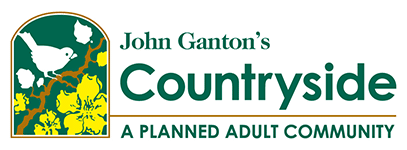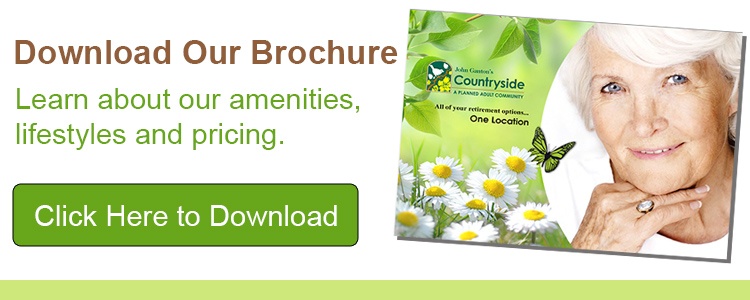Keeping up with technology is no easy task, even for those who use it all day every day. From laptops to tablets to smartphones, it can quickly become overwhelming, especially for elderly people. But technology also provides critical tools that can keep seniors connected, reduce isolation and enhance their lives and their health. Here are 10 tips for teaching the seniors in your life how to use technology, become comfortable with it, and avoid confusion and frustration.
1) First, assess the skills and knowledge they already have. From something as simple as rebooting a computer to answering a cell phone, knowing how much they already know helps you set a baseline for going forward. This is especially true for new technology. Even if they have had a cell phone for years, a new cell phone with new apps and capabilities can present a senior with a lot to learn.
2) Find out exactly what they want to be able to do. Maybe they want to use their tablet or iPad to video chat with their grandkids in another state. Or perhaps they like to listen to audio books and play video games or puzzles. Keep in mind all the technology they have available, especially any related to their personal safety. For example medication reminders on their cell phones and video doorbells are very helpful, but only if they know how to use them.
3) Recognize that seniors may have physical limitations that need to be accommodated. If they have vision problems, you can enlarge the size of type and reduce glare by situating a laptop away from direct light. Mouse speed can also be slowed for new mouse users so they can get used to it. If your senior is disabled, that doesn’t mean they can’t be connected. The Disabled World website offers excellent information about assistive electronic devices and software now available that can help them bridge the digital divide.
4) Begin teaching with the most fundamental aspects of use. Learning how to turn a computer, cell phone or tablet on and off may seem silly to a veteran user, but it’s key to a newbie senior. Show them what each button does on hand-held devices and how right and left mouse clicks provide completely different options on a computer. Teach them how a touch screen tablet works versus a mouse-driven laptop. Explain slowly what each icon and app does within the range of what they want to accomplish first. Focusing on their goals, one at a time, helps keep it simple, not overwhelming.
5) As you go along, it is very helpful to write down instructions and explanations. In so doing you are providing a reference document they can turn to when they forget a step. It also provides a way for them to “practice” when they’re alone. Repetition is a key component of learning at any age and it is a great way for seniors to gain confidence.
6) If email is on their list, start at the beginning and let them set it up themselves with you as a coach. Once they have an account, walk them through the process. If they have never had email before, remember to keep it simple and show them all the basics first. Once they are comfortable with sending and receiving email, you can move on to how to use their calendar. Again, let them learn by doing and write down each step for future reference.
7) If they are keen to take on social media, help them set up their account so that they understand how it works. It’s also a good idea to introduce them to any online help available within the app. For instance, Facebook’s Help Center provides answers to lots of common questions to help them learn on their own. As you do this, be sure they are in the driver seat, not you. Hands-on learning is a fundamental part of the human-technology interface.
8) Although everything we do on our many devices doesn’t have to be online, most of it is. For that reason, as you are instructing, it’s essential seniors understand that being online means being open to online scams, computer viruses and other unwanted and even dangerous intrusions. Our blog, “Internet Safety Tips for Seniors” provides great advice from professionals specifically for seniors. Another great source for understanding online safety for seniors is AARP’s recent report, “2019 Tech and the 50+ Survey,” that contains a list of opportunities for educating seniors about security best practices.
9) For seniors that are mobile, encourage them to search online for local computer classes at their public library, community college or senior center. For everyone, online learning options are also available and ThoughtCo.com has a list of possibilities in their blog “Free Online Computer Classes.”
10) As you continue your tutoring, remember to be patient. Everyone learns at a different pace so it may take a little longer than you thought. If your senior gets frustrated, slow down and even backtrack to locate the source of frustration. It will take time, but eventually, their confidence will grow and they will be more able to go it alone. You might even get a thank you email!
Get the Help You Need
Do you want help ensuring a long, healthy life ahead? Then come to Ganton’s. With a full staff of caring, knowledgeable medical professionals, a wide variety of activities, menus and offerings, and plenty of opportunities to socialize and meet like-minded friends, Ganton’s has the resources you need to live many happy, healthy decades more. For more information about Countryside, please call Margaret Nagel at (517) 206-5000 or download our brochure to learn about our care levels, cost, and amenities.